Screening widget
The Screening widget allows you to define an area of interest and analyze specified layers for potential impacts. The area of interest can be defined through a place name search, by drawing on the map, by uploading a shapefile, or by entering a traverse with coordinate and distance pairs. Analysis results can be inspected in the widget and, optionally, shared via a printed report, CSV file download, or feature download.
For an example of how to use this widget, see the Environmental Analysis solution.
Configure the Screening widget
This widget can be set to open automatically when
an app starts. Hover over the widget and click the Do not open this widget when
the app starts button  to change the setting to Open this widget automatically when the app starts. (For widgets that you need to add to the app first, you can turn on this option after configuring the widget.)
to change the setting to Open this widget automatically when the app starts. (For widgets that you need to add to the app first, you can turn on this option after configuring the widget.)
- Hover over the widget and click the Configure this widget button
 to open the configuration window.
to open the configuration window. Note:
Note:If you need to add the widget to the app first, click a widget placeholder on the Widget tab. In the Choose Widget window that opens, select the widget and click OK.
- Optionally click Change widget icon and replace the icon with an image of your own.
A file explorer window appears, allowing you to select a local image file to use as the widget icon.
- Click Add Layers. Each added layer specifies a feature layer in the map to be analyzed by the widget. The Screening widget supports the following layer types:
- Feature services
- Map services
 Note:
Note:Map services are supported when they are not nested in the table of contents. Nested layers are not supported.
- On the Analysis tab, optionally add a label for each layer.
- Click the edit button
 under Actions to select the fields for the analysis results. You can disable grouping features by field when attributes have the same values and set a sort field for the report.
under Actions to select the fields for the analysis results. You can disable grouping features by field when attributes have the same values and set a sort field for the report.  Note:
Note:To automatically populate its field list, the layer must have pop-ups enabled in the web map.
- In the Analysis Layers table, under Actions, optionally change the order of layers or delete a layer.
- In the Area of Interest Tools section, choose and label the tools that will be available to define the area of interest.
- In the Drawing Tools section, optionally disable one or more drawing tools: Point, Polyline, Extent, Circle, and Polygon.
The draw mode toolbar will also include Select By Rectangle, with which users can select features from a particular layer by drawing a rectangle. You can disable this tool in the Choose selectable layers setting by unchecking the Layer Name box.
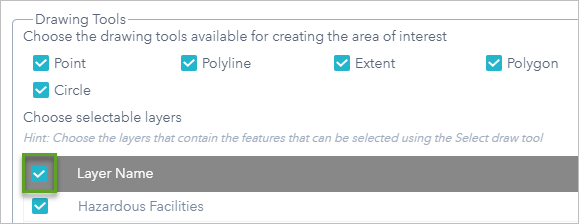
- Optionally enable Allow users to upload shapefiles to include in the analysis.
With this option, you can add an additional layer for analysis in the widget.
- Optionally enable Do not analyze or report results for layers that are not visible.
With this option, layers that are not visible due to scale visibility settings or because they are turned off, will not be analyzed when the Report button is clicked. When layers are not analyzed because of layer visibility, they also are not included in printed reports.
- Specify the default unit for Area.
- Specify the default unit for Length.
- Specify a value for Maximum number of features to analyze.
This parameter limits the maximum number of features returned from the configured layers and used for analysis.
- Specify the Search tolerance value in feet or meters depending on the default analysis results units.
The search tolerance is used to select features when the area of interest is a point or line shape.
- On the Download tab, in the Download Settings section, choose one of the following options:
- Feature layers—Choose the layers you want downloaded. This option supports CSV file download and, when the layer is a feature service with sync enabled, file geodatabase and shapefile downloads.
- Extract Data Task—All layers are enabled for CSV file download, and feature data can be downloaded as file geodatabases or shapefiles with the Extract Data Task geoprocessing tool.
- Disable download—No data download is enabled.
 Note:ArcGIS Data Store versions 10.6 and earlier are not supported for download with the Screening widget.
Note:ArcGIS Data Store versions 10.6 and earlier are not supported for download with the Screening widget. - In the Report Settings section, do any or all of the following:
- Update Print service URL to use an alternate print service with the Export Web Map task enabled.
- When using an alternate print service with custom layout templates, optionally click Add custom layout to enable the templates to be used for the report.
A new entry will be added to the Layouts table. Populate Width, Height, and Page Units for the selected layout. These values will be used to define the report page size.
 Note:When publishing additional services for printing with ArcGIS Enterprise, ensure that the Execution Mode of the service under the Parameters section is set to Synchronous.
Note:When publishing additional services for printing with ArcGIS Enterprise, ensure that the Execution Mode of the service under the Parameters section is set to Synchronous. - Change Default layout.
- Use the Logo option to change the logo by clicking the image.
A file explorer window appears, allowing you to select a local image file to use as the logo.
- Change the default Report title text.
- Optionally customize how the following values appear in reports. For example, if you have a large dataset for which many features have no data, you can choose to show them as empty cells in the table so the report is easier to review.
- No data value
- Not applicable value
- Change the Report column title color option. This color will be displayed as the background for column titles in the printed report.
- Optionally disable Display Summary to exclude the table from the report.
- Optionally hide rows in the printed report by checking one or both of the following settings:
- Hide rows with 0 value for all analysis fields
- Hide rows with no data value (null or empty) for all analysis fields
 Note:
Note:Rows are only hidden in the printed report. If all the fields for a particular feature have 0 or null values, the row will not be hidden in the widget panel at runtime.
- Provide text in the Footnote text box that will be displayed as a footnote on the printed report.
- On the General tab, update the panel labels used in the widget for Area of interest and Report.
- Update the default buffer settings for the widget.
- Change the symbology used to depict the buffer in the map.
- Change the symbology used to depict the point, line, or polygon areas of interest in the map.
- Click the Search Source Settings tab. To configure these settings, see Configure the Search widget, which follows the same configuration steps as the Screening widget.
Use the Screening widget
- Click the Screening widget button to open it.
The widget displays on the right.
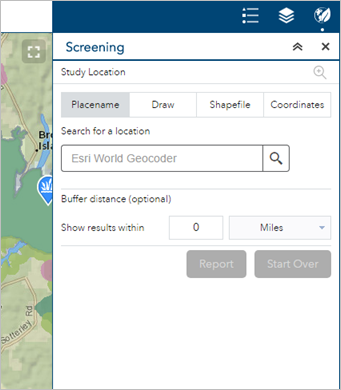
- Define an area of interest with one of the provided tools.
- Placename—Search for a location in the map, and optionally apply a buffer.
- Draw—Draw a point, line, or polygon on the map or select a feature from the map, and optionally apply a buffer. Use the Choose selectable layer list to define the layers that are selectable in the map.
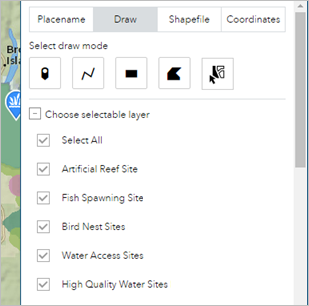
- Shapefile—Upload a zipped shapefile, and optionally apply a buffer.
- Coordinates—Identify a starting point for a traverse by searching the map, specifying a coordinate pair, or drawing a point on the map. Specify bearing and distance pairs to define the traverse.
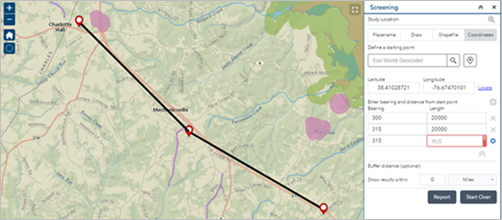
- Define a buffer.
- Click Start Over to remove the defined area of interest and create a new one.
- Click Report to analyze the configured layers within the area of interest.
Analysis results are presented in the panel. Layers with data intersecting the area of interest report a total feature count, and results are presented by grouping unique attribute combinations with the following information:
- Area of overlap when the area of interest is a polygon
- Length of overlap when the area of interest is a polygon
The areas and lengths are calculated by performing a clip analysis on the intersecting geometries in the coordinate system of the web map. If the underlying map or feature service has a spatial reference other than that of the web map, the transformation of the data is handled by the service. If the web map is using the Web Mercator coordinate system, all geometry operations are performed using geodesic lengths and areas; otherwise, planar lengths and areas are used.
Explore the results
- Expand the result details by clicking a layer. The layer details expand as shown in the following screen capture:
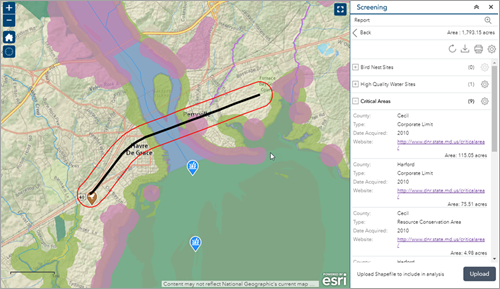
- Click the settings button to choose the fields that are presented with the results and change the sort order and sort field.
 Note:
Note:When all fields are disabled, the layer will be hidden in the printed report.
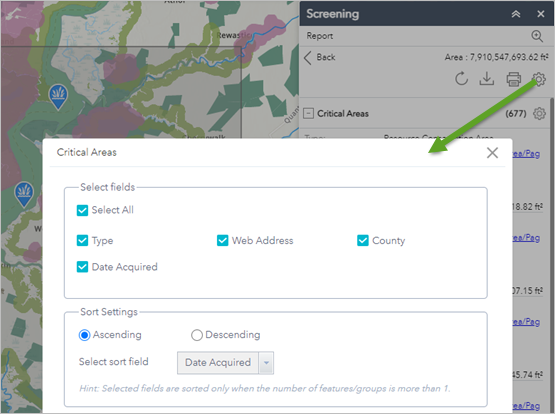
- Optionally add an additional layer for analysis by clicking the Upload button.
A file explorer window appears, allowing you to select a local zipped shapefile.
- Optionally change the units of the analysis results by clicking the Choose units for analysis button.
A window appears, allowing you to choose the length and area units for analysis results.
- Optionally refresh the analysis results for the current area of interest by clicking the Refresh report button.
- Download feature information in CSV file, file geodatabase, or shapefile format by clicking the Download button and choosing a format.
The downloaded report includes all the fields.
- Print a report of the analysis results by clicking the Print button and choosing a page size and orientation.
A new window appears where you can change the report title or comments.