Parcel Drafter widget
Parcel Drafter is a configuration of ArcGIS Web AppBuilder that can be used by mapping technicians to enter metes and bounds descriptions and check for closure errors. Parcel Drafter is typically used by assessors and registrar of deeds to verify deeds and recorded documents, but it can also be used by surveyors and title companies to verify survey information prior to submission.
For information regarding the specific layer and map requirements, see the Parcel Drafter help.
Configure the Parcel Drafter widget
This widget can be set to open automatically when
an app starts. Hover over the widget and click the Do not open this widget when
the app starts button  to change the setting to Open this widget automatically when the app starts. (For widgets that you need to add to the app first, you can turn on this option after configuring the widget.)
to change the setting to Open this widget automatically when the app starts. (For widgets that you need to add to the app first, you can turn on this option after configuring the widget.)
- Hover over the widget and click the Configure this widget button
 to open the configuration window.
to open the configuration window. Note:
Note:If you need to add the widget to the app first, click a widget placeholder on the Widget tab. In the Choose Widget window that opens, select the widget and click OK.
- Optionally, click the Change widget icon button and replace it with your own image.
A file explorer window appears, allowing you to select a local image file to use as the widget icon.
- On the Parcel Layers tab, select parcel layers by clicking Set.
- Click the Select Polygon Layer drop-down arrow and choose Parcels.
By default, Select Related Line Layer automatically sets Lines as the default layer if the layer is in the map.
- Click OK.
- In the Select fields to store COGO values in parcel line layer settings, choose the Category field as the Line Type.
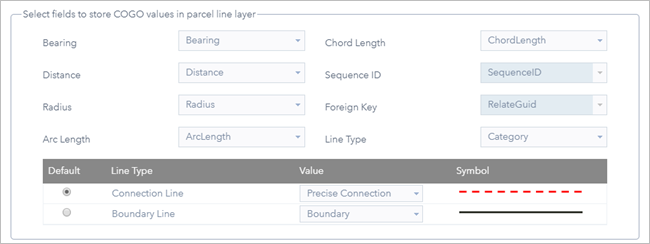
- Optionally, change the default Line Type value from Connection Line to Boundary Line.
- In the Select fields to store coordinate geometry information settings, choose corresponding fields to store coordinate geometry information.
- Optionally, on the Attribute Settings tab, change the layer and field aliases and choose attribute fields to display and edit at runtime.
- Webmap Popup Settings—Provide users with the field settings from the web map’s configured pop-up.
- Custom Settings—Choose which of the edit-enabled fields to display and edit at runtime. Optionally, change field aliases that appear in the widget.
 Note:
Note:Only editable fields appear in Custom Settings.
- On the Advanced Settings tab, click Set and choose the layers you want to snap to by clicking and checking the box next to the Lines and Parcel layers.
- Click OK.
- Type the misclose distance in the Misclose Distance text box, and specify the units by clicking the drop-down arrow.
- Type the misclose ratio in the Misclose Ratio text box.
- Type the desired number of measurement units in the Snapping Tolerance text box.
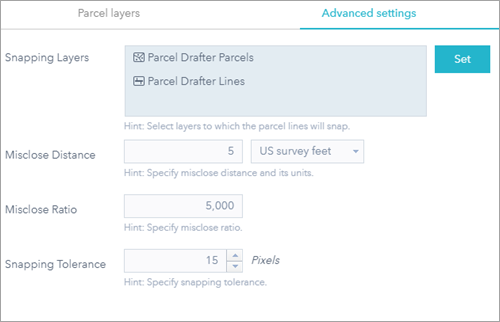
- Click OK.
- Click the Attribute tab, and remove the subtitle.
- Save the app.
- Open your Parcel Drafter app.
Use the Parcel Drafter widget
To create a parcel, complete the following steps:
- In the Parcel Drafter widget, click Start New Traverse.
- Click the Settings option and choose Direction or Angle Type, Direction or Angle Units, Distance and Length Units, Area Units, and Circular Curve Parameters from the drop-down list that best represent the units of the incoming document.
- Click the map to specify a starting point for the traverse.
 Note:
Note:The Parcel Drafter widget in Parcel Drafter Solution uses different line categories to construct parcels. Connection lines (the ones that you're entering) and boundary lines are provided in the app. Connection lines are used to connect the starting point (or origin point) to the point of beginning (POB). Boundary lines are used to define actual parcel boundaries, so to calculate the misclose, use boundary lines instead of connection lines.
The starting point can snap to points or vertices for the layers configured in the Snapping Layers setting in the Parcel Drafter widget configuration window.
- In the line template drop-down list, choose either Boundary or Connection as the line type of your parcel traverse leg.
- Type the dimensions of the parcel traverse in the Bearing, Length, and Radius text boxes.
As you type in dimensions, the traverse lines are drawn on the map from the starting point. The last leg of the parcel traverse will close and snap to the starting point of the traverse if the starting and ending points of the traverse lie within the misclose distance, misclose ratio, and snapping tolerance specified in the Parcel Drafter widget configuration window.
 Note:
Note:If the calculated misclose distance is less than the configured misclose distance, a warning icon appears to let the user know that the parcel will be automatically adjusted using the compass rule, so that they can adjust the parcel's length to avoid automatic adjustment.
 Tip:
Tip:To enter a bearing in degrees/minutes/seconds using quadrant bearing, type the values in one of the following formats: 20-25-25-3 (3 is the shortcut for the southwest quadrant), or S20-25-25W. When entering a bearing in decimal degrees, type the value in the following format: 90.4236. To enter tangent curves, type *tb in the Bearing text box or * to make the next line the same bearing as the previous. Traverse legs can be deleted and re-ordered in the grid.
- Optionally, enter the angle and scale during the traverse to rotate and scale new lines.
 Tip:
Tip:After entering the first line of the traverse (and rotation/scale values have not been specified), you can rotate the line to fit the underlying geometry (for example, section line, parcels, or other survey lines). All subsequent lines will be applied this rotation, but the records, bearings, and distances will be captured as entered.
 Note:
Note:For basemaps that are not Web Mercator, the interactive rotation (drag to rotate) and scale change (drag to scale) operations are disabled. To change the scale and rotation, type values in the corresponding text boxes.
- Optionally, add configured field values for the new parcel.
- Click Save.
Edit a parcel
To edit a parcel, complete the following steps:
 Note:
Note:To edit and close unclosed boundaries for parcels created by the widget, the parcel must have been created at 2.19 or later.
- Open the Parcel Drafter app.
- In the Parcel Drafter widget, click Edit Traverse.
- Click an existing parcel and edit the traverse or attribute information.
 Note:
Note:For an unclosed parcel, click any of its lines to select the unclosed boundaries for editing.
- Click Save.